It also shows how to use ImageMagick's "composite" tool to overlay a logo that's an image file, like "ncar-logo.png" or "nsf.jpg", on an existing PNG image.
Example pages containing: tips | resources | functions/procedures

It also shows how to use ImageMagick's "composite" tool to overlay a logo that's an image file, like "ncar-logo.png" or "nsf.jpg", on an existing PNG image.
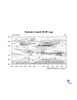 logo_1.ncl:
Demonstrates how to add a quick NCAR logo to the right bottom
corner of a plot.
logo_1.ncl:
Demonstrates how to add a quick NCAR logo to the right bottom
corner of a plot.
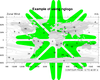 logo_2.ncl:
Places a large UCAR star on the plot
logo_2.ncl:
Places a large UCAR star on the plot
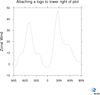 logo_4.ncl:
This script shows how to attach a logo to an NCL plot.
logo_4.ncl:
This script shows how to attach a logo to an NCL plot.
The logo can be in any image file, like "xxx.jpg" or "xxx.png". In this example the NCL plot is sent to a PNG image, and the "ncar-logo.jpg" logo is attached to the lower left corner. This example should also work for PS and PDF output.
ImageMagick's "composite" tool is used to overlay the image, via an NCL system call. There are lots of options available with the "composite" tool. See http://www.imagemagick.org/script/composite.php.