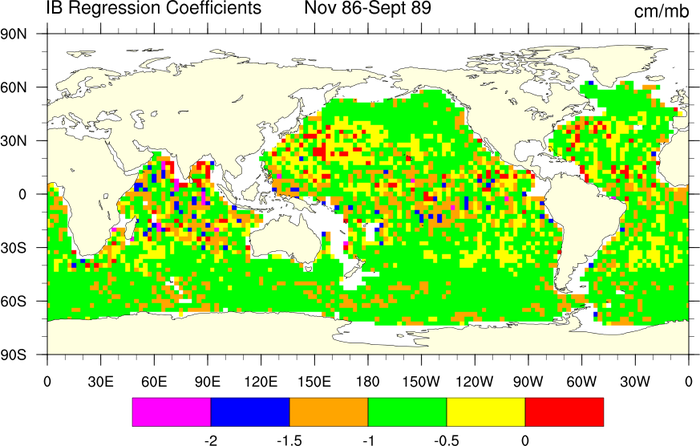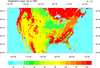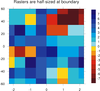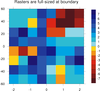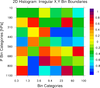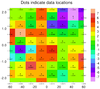NCL Home>
Application examples>
Plot techniques ||
Data files for some examples
Example pages containing:
tips |
resources |
functions/procedures
NCL Graphics: Contour Raster Mode
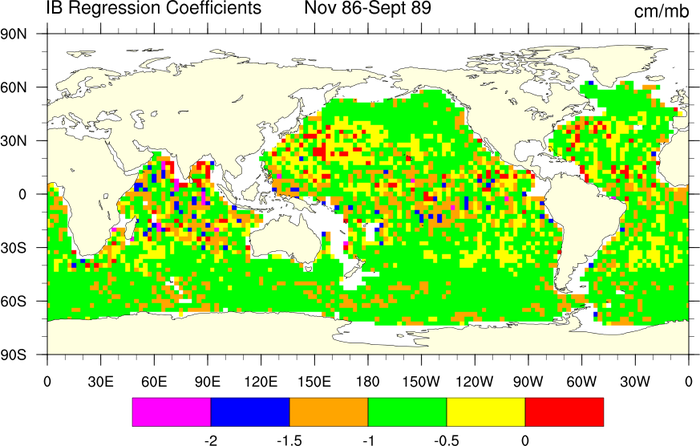
Raster contours (
cnFillMode =
"RasterFill") are created by individually assigning colors to the
elements of a 2D array of rectangular cells. With raster contours,
only solid fill is possible and therefore resources related to
pattern fill have no effect.
Raster fill can be much faster than the default "area fill". If the
raster contours look too "blocky", you can try setting cnRasterSmoothingOn = True.
Prior to version 6.2.0,
the raster fill mode did not support transparency. For that reason,
areas outside the grid or with missing values were filled in the background
color (usually white). Now these areas are set by default to the Transparent
color index just as they are using the other fill modes. This allows for more
flexibility in overlaying a raster fill plot over other plot objects such as
a background map. It is easy enough to obtain the look generated by previous versions
of NCL if you set the resource cnMissingValFillColor
to "white".
If raster and area contours are not generating what you want, you can
try "cell fill": cnFillMode =
"CellFill". Cell-filled contours are created by drawing filled
polygons whose edges are defined by the borders between adjacent grid
cells.
For examples of cell fill, see the
2D vertical coordinates
or ORCA pages.
 raster_1.ncl
raster_1.ncl: A typical raster plot.
cnFillMode = "RasterFill" turns
on raster fill mode. When this is on, it is better to turn off the
contour lines by setting cnLinesOn = False.
To fill the continents with color and an outline,
cnLineDrawOrder =
"Predraw", cnFillDrawOrder = "Predraw",
cnFillOn = True, are set. Without
these, only the continental outlines are drawn.
mpLandFillColor = "LightYellow",
chooses which color out of the colormap to draw the continents. The
default is light grey.
cnFillOn = True, also turns on
the label bar. If cnFillMode =
"RasterFill", alone is selected, then you will get color with no label
bar.
 raster_2.ncl
raster_2.ncl: A reproduction of a
figure published in a 1997 Science article. This plot does not have
the "boxy" appearance of a raster plot because the grid cell size is
very small.
mpGeophysicalLineColor = "white",
changes the continental outline color to white.
gsnPolar = "SH", selects the southern
hemisphere for a polar plot.
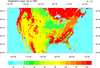 raster_3.ncl
raster_3.ncl: This vegetation
raster plot is generated using 2-dimensional latitude and longitude
coordinate values. These values are attached as attributes to the data
(veg@lat2d and veg@lon2d), since traditional coordinate array syntax
can't be used (these have to be 1-dimensional).
The gsnRightStringOrthogonalPosF and
gsnLeftStringOrthogonalPosF resources are
used to move the two subtitles up from the plot.
 raster_4.ncl
raster_4.ncl:
This script shows how to create a topographic map using a
raster contour graphic colored by elevation.
This example is also available as a Python script using
PyNGL to generate the
graphics and PyNIO
to read the data from a netCDF file. See the PyNGL
gallery for a pointer to the script.
This example was written by Mark Stevens of NCAR.
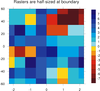
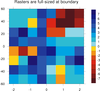 raster_5.ncl
raster_5.ncl: This script shows how
to force full-sized raster cells at the X and Y axis boundaries. You
need to have coordinate arrays that are one element longer than the
dimensions of your data. This forces the data values to represent
the
center of a grid, rather than the
corners of a grid.
For example, if your array is dimensioned 8 x 8, then your coordinate
arrays must have 9 elements each. To contour this kind of data, you
must set the sfXArray and
sfYArray resources to
these two arrays.
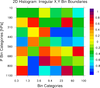 raster_6.ncl
raster_6.ncl:
This is a slight variation of the previous example. It is a
two-dimensional histogram where the X and Y bin boundaries
are irregularly spaced.
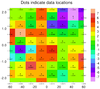 raster_7.ncl
raster_7.ncl:
This is yet another variation of example 5. This
is to illustrate how a raster plot is created.
NCL internally contructs a box around each data value,
and fills that box in the appropriate color indicated
by your contour levels and the color map.